Medallion™
Authenticate's pre-built UI verifies users with minimal code and automates the verification process using workflows.
Medallion™ is an application provided by Authenticate to offer clients a singular interface that redirects a user within the client's application or website to complete identity verification.
This hosted UI allows users to securely capture images of their photo ID or passport and themselves to verify their identity with a forensic, forgery, and biometric analysis of the document. Users can also take a knowledge-based authentication (KBA) quiz or verify via Financial Account Ownership.
Medallion™ is equipped with state-of-the-art auto-image capture to ensure that the images taken of a photo ID or passport are clear enough to be analyzed and verified.
Medallion™ also offers a facial recognition comparison score and passive liveness check with anti-spoofing technology using the camera on a mobile device to ensure that the person authenticating this identity is the actual individual that identity belongs to.
Using Medallion™ along with APIs
You can use Medallion along with Authenticate's APIs. It's as simple as creating a user, and a verification link.
Using Medallion™ along with a Low Code SDK
You can embed Medallion as a single button within your application.
Include the below script tags in your HTML file to enable the button.
<script src="https://cdn.authenticating.com/public/verifyUI/client.js"></script>The sample code for the button is below. When the user clicks the button it will generate a JSON web token to associate the user with that particular verification workflow.
<button
onclick="identify('LOW_CODE_SDK_KEY', {
email: '[email protected]',
firstName: 'John',
middleName: 'Smith',
lastName: 'Doe',
dob: '11-02-1976',
preferredWorkflowID:'ADD_WORKFLOW_ID_HERE',
redirectURL:'https://www.authenticating.com'
}, function (error) { })"
> Verify
</button>If you do not yet have your LOW_CODE_SDK_KEY, you can obtain one by sign up on our portal and configuring it on the settings page.
To configure your LOW_CODE_SDK_KEY, you must specify at least one whitelisted domain and set the maximum number of links that can be created per day. These steps provide an additional layer of protection against unexpected surges and potential DDoS attacks.
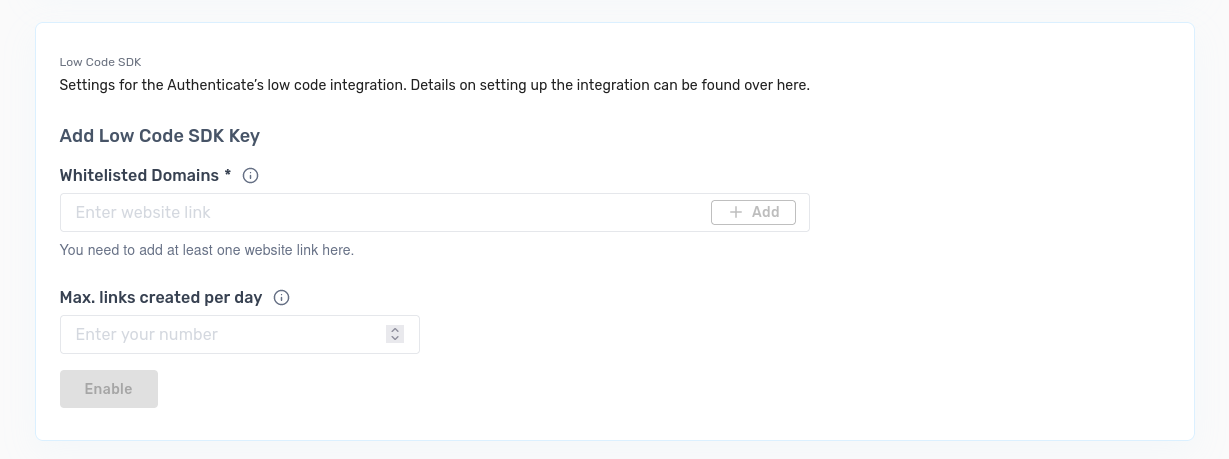
Once configured, you can copy your LOW_CODE_SDK_KEY from the settings page.

preferredWorkflowID is optional. If it is not provided, the default workflow will be used.
The redirectURL has to be a valid SSL Secured URL. If the redirectURL is provided it will redirect the user to the specified URL after the verification process is complete.
A callback function is permitted within this feature. In case of a failure, we send an object containing a message property. This message communicates the reason for the failure. The sample code for the callback function is below.
function handleError(error) {
const message = error.message;
// Insert logic here to handle the error message based on your specific requirements
}Updated about 1 year ago
